The Photoshop Pen Tool, allows for complex tasks such as separating the foreground from the background of an image. To master this tool and make the most of its potential, it’s crucial to understand its detailed functionality.
In this tutorial, self-taught digital artist Klarens Malluta (@klarens.malluta), with experience in international projects, will teach you how to cut out backgrounds and create silhouettes from photographs using the Pen Tool effectively.
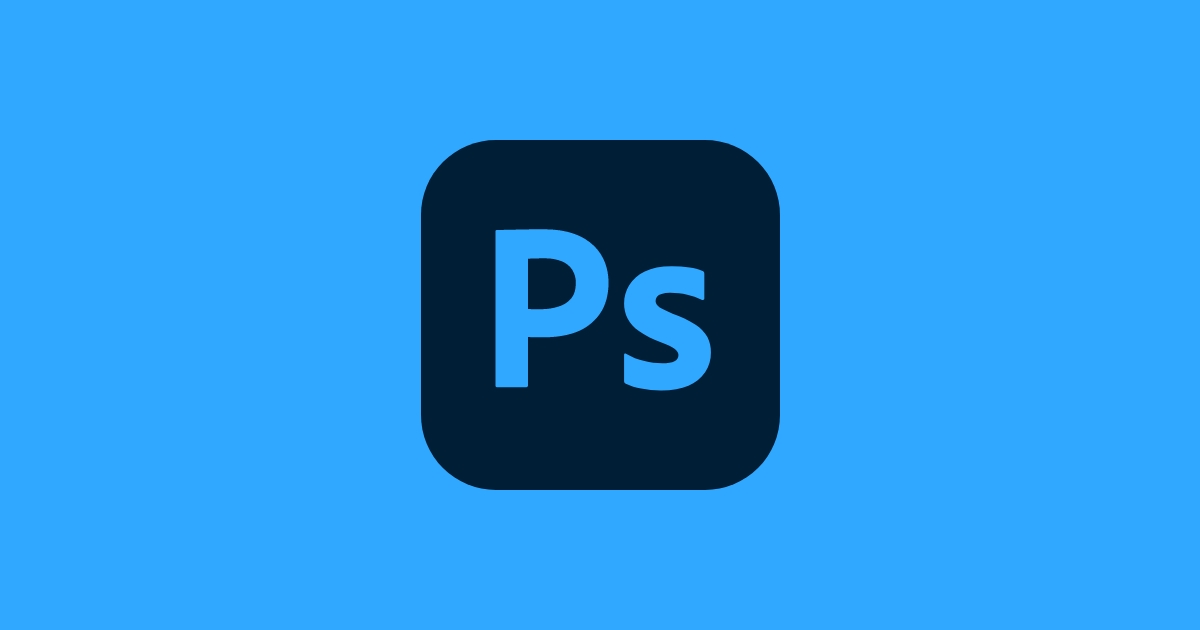
Prepare your tools.
Select the Pen Tool and make sure the “Paths” option is enabled. Click to place the first anchor point on one side of the image. Then, zoom in on the image to make it easier to draw an accurate line around the element you want to extract from the background.
Draw the line.
When you click on a new point in the image, a new anchor point will be created, and a straight line will connect the two points. This line will continue to connect with any other points you add, allowing you to keep tracing the outline of the element.
If you need the line to curve at any point, click and hold down the mouse button while dragging the cursor to adjust the curve’s angle. To return to a straight line, click on the last anchor point while holding down the Alt key, and drag a new line from that point.
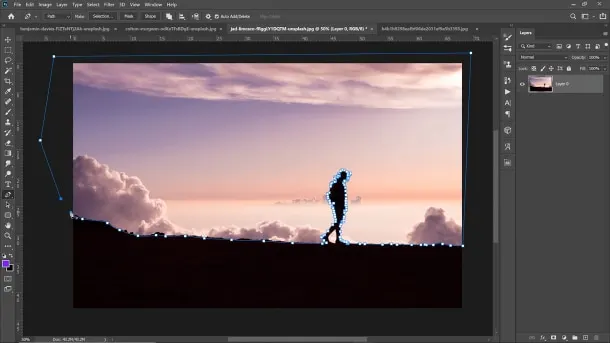
The silhouette.
Once you have removed the background, there may still be elements not included in the initial path. In this case, repeat the previous process to refine the silhouette and remove any additional details.
Then, add a new adjustment layer. Go to the Layer menu and select Create Clipping Mask. Open the Hue/Saturation adjustment window and set the lightness to -100 to achieve a dark silhouette.
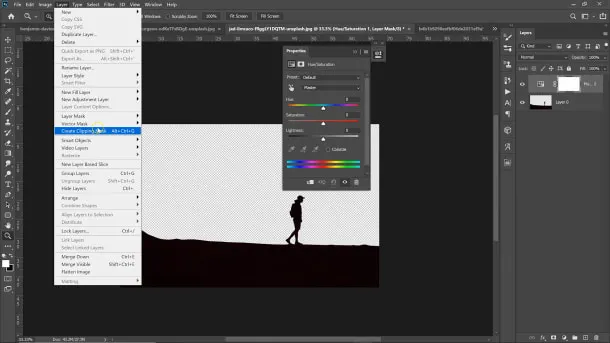
Source: Domestika
Bachelor’s Degree in Graphic Design
More news about Graphic Design…


